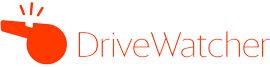- /
- /
- /
Create a custom template
You can create your own custom mail templates to send notifications from your subscriptions. In DriveWatcher there are 2 different kind of templates:
- Customized Default Templates
- On these templates you just need to select the colours and the logo you want to see. Then, we will use our templates and will replace our colours and logo with the ones you provided.
- Custom Templates
- On these templates, you manage everything. Starting from scratch, you can create your mail template, including just the fields you find interesting, along with any other information you wish, such as links, images and so on.
The following examples will show you how to create custom templates in DriveWatcher.
We are going to create 3 templates: Default template for Forms Subscriptions, Default template for Team Drive subscriptions and Custom template for Team Drive Subscriptions.
DEFAULT TEMPLATE FOR FORMS SUBSCRIPTIONS
On DriveWatcher, click on “New Template” button:
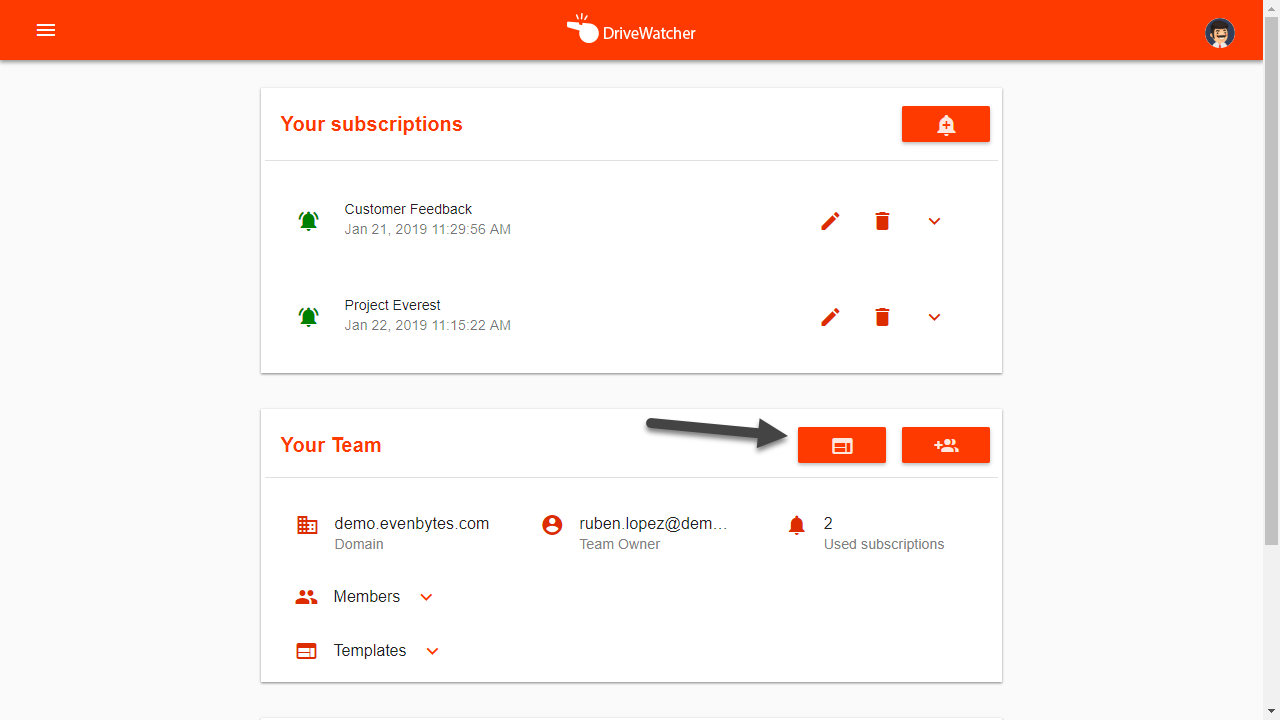
First, name your template and select for which resource you would like to create it:
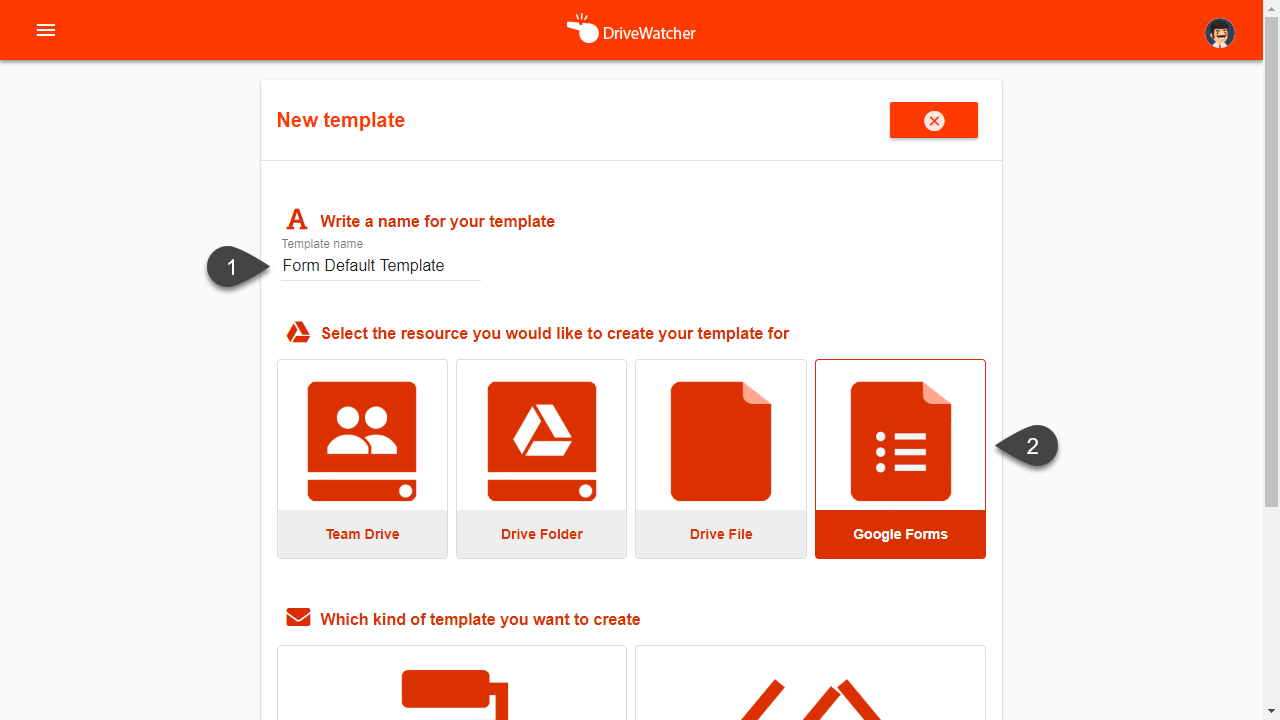
Then, select which kind of template you want to create, in this example we select “Customize Default Template”:
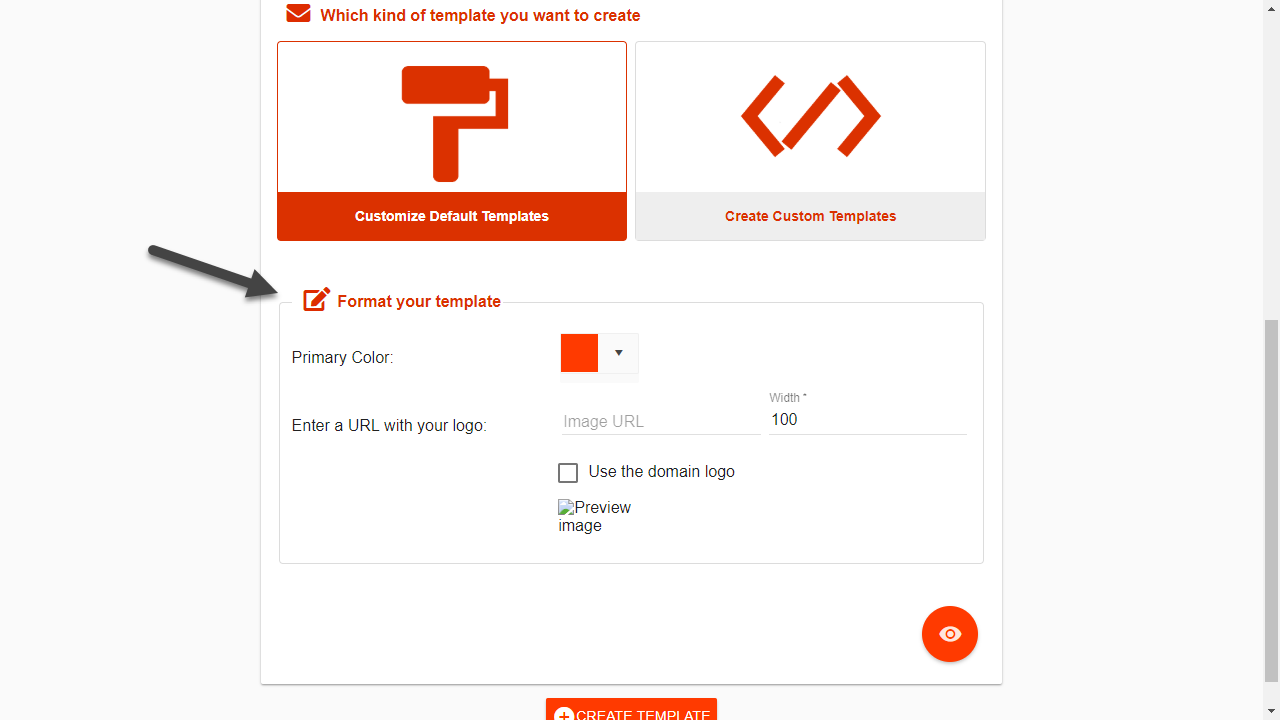
By selecting this option, you will see these settings. You can select the primary color to show on your notifications and the logo that will appear at the bottom of the email.
You can select to use your domain logo, using the checkbox, or provide an image URL with another one:
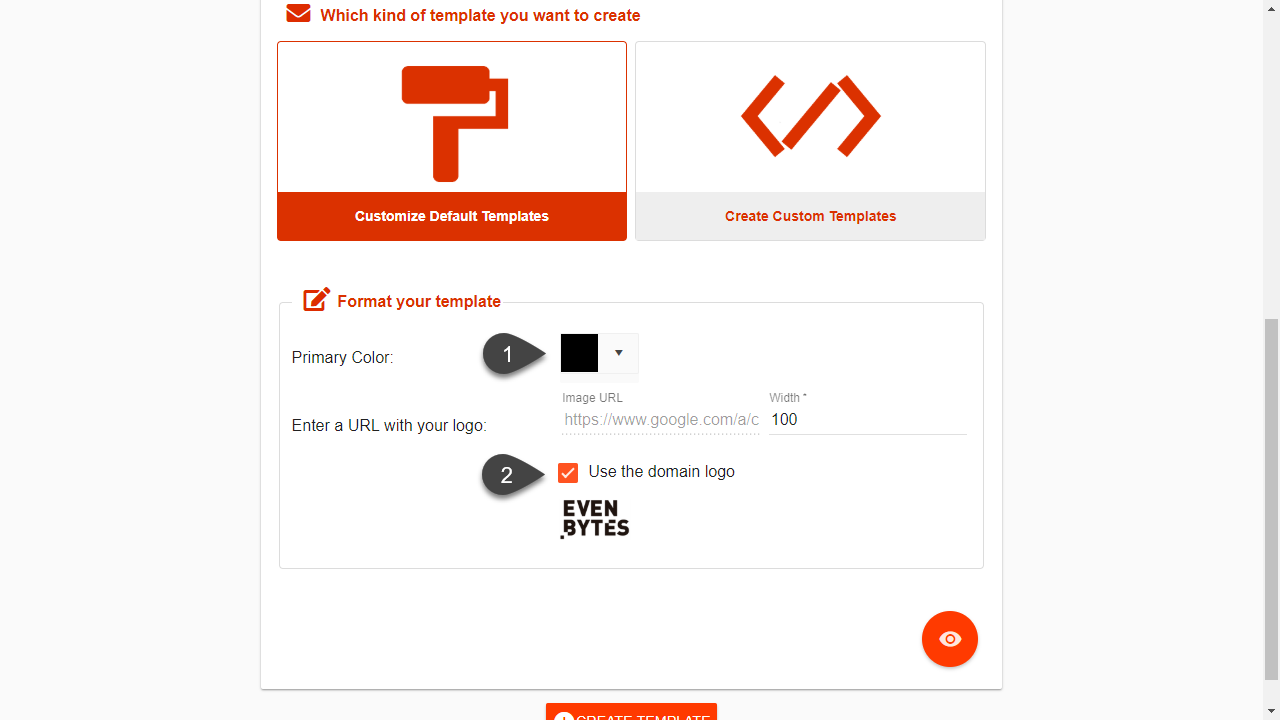
At the bottom of the page, you will see a button to preview your template before saving:
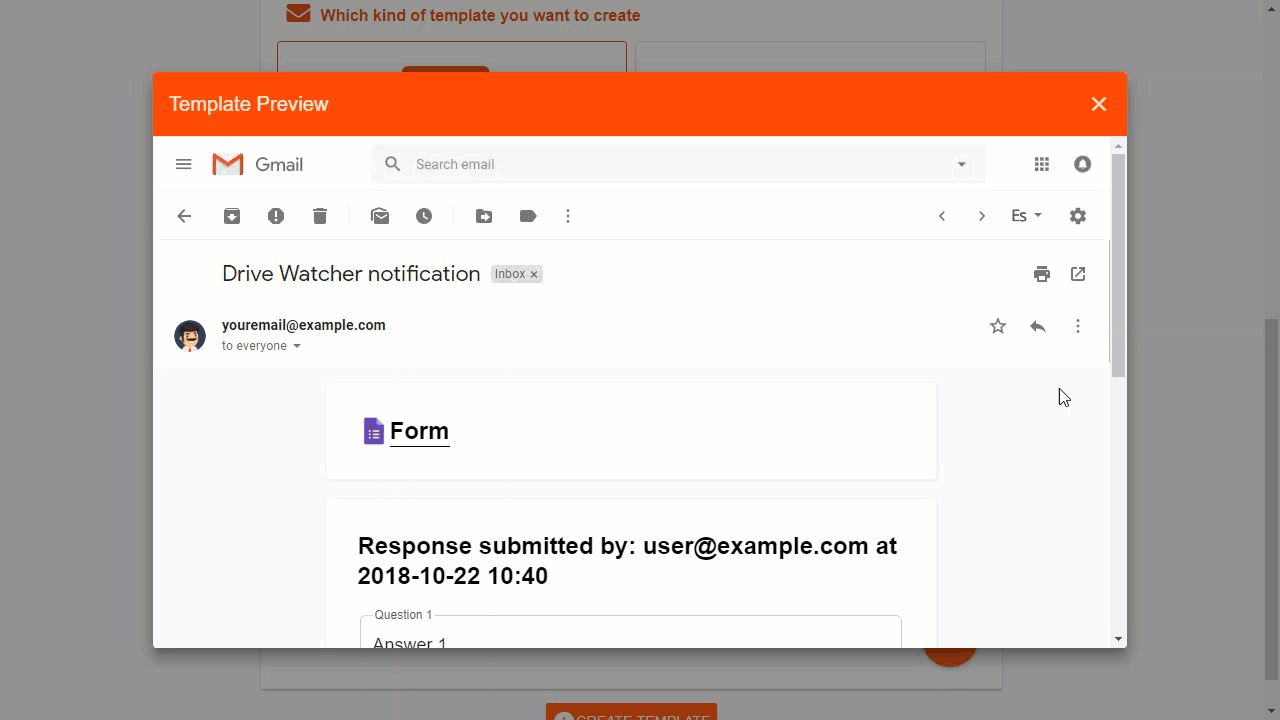
Once you have checked everything looks fine, you can save your template and you will see them on templates section:
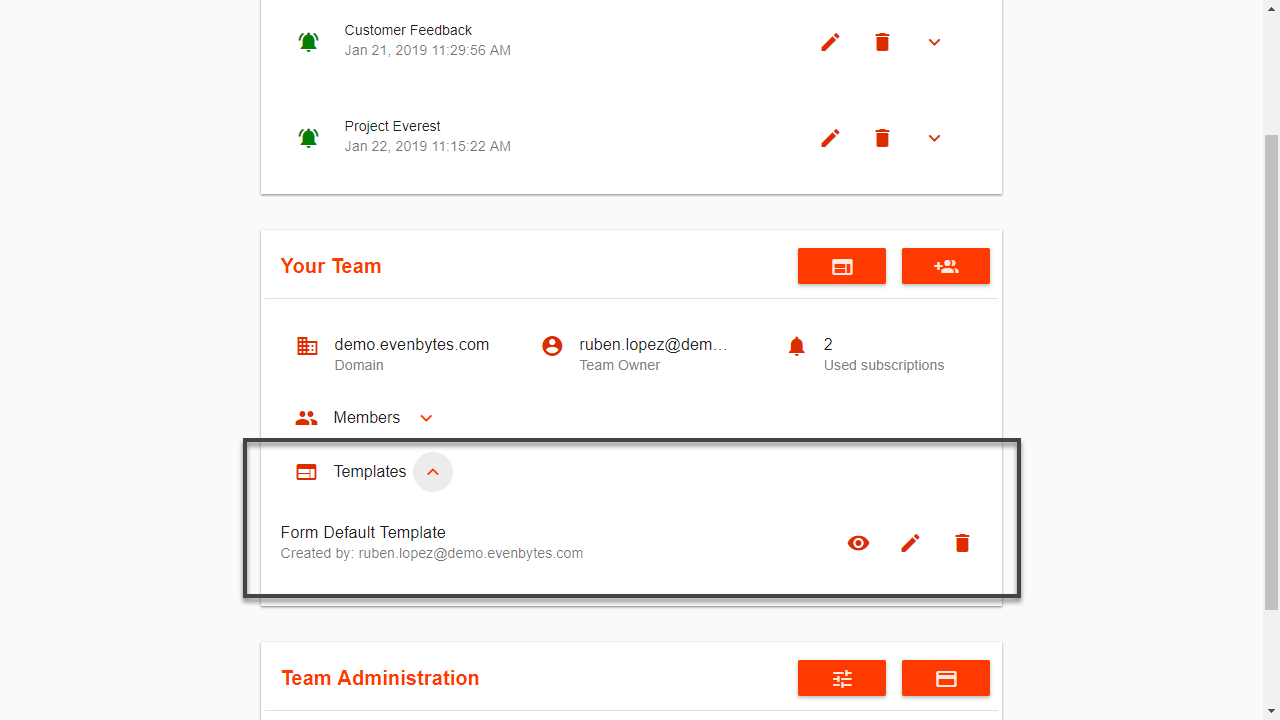
Templates are created at Team level, this means that everyone on your Team will have access to your templates, but you are the only one that can edit and delete them.
Then, when creating a Google Form Subscription:
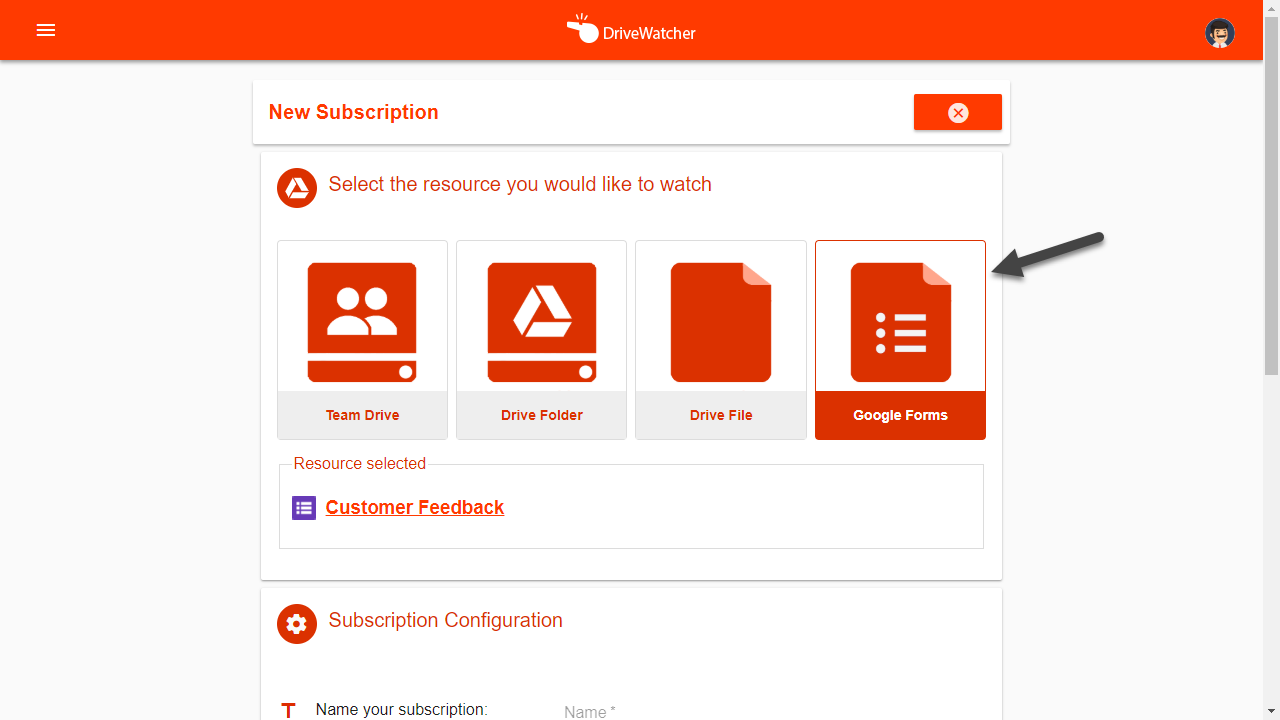
After selecting your resource, you will see the template picker at the bottom of the page:
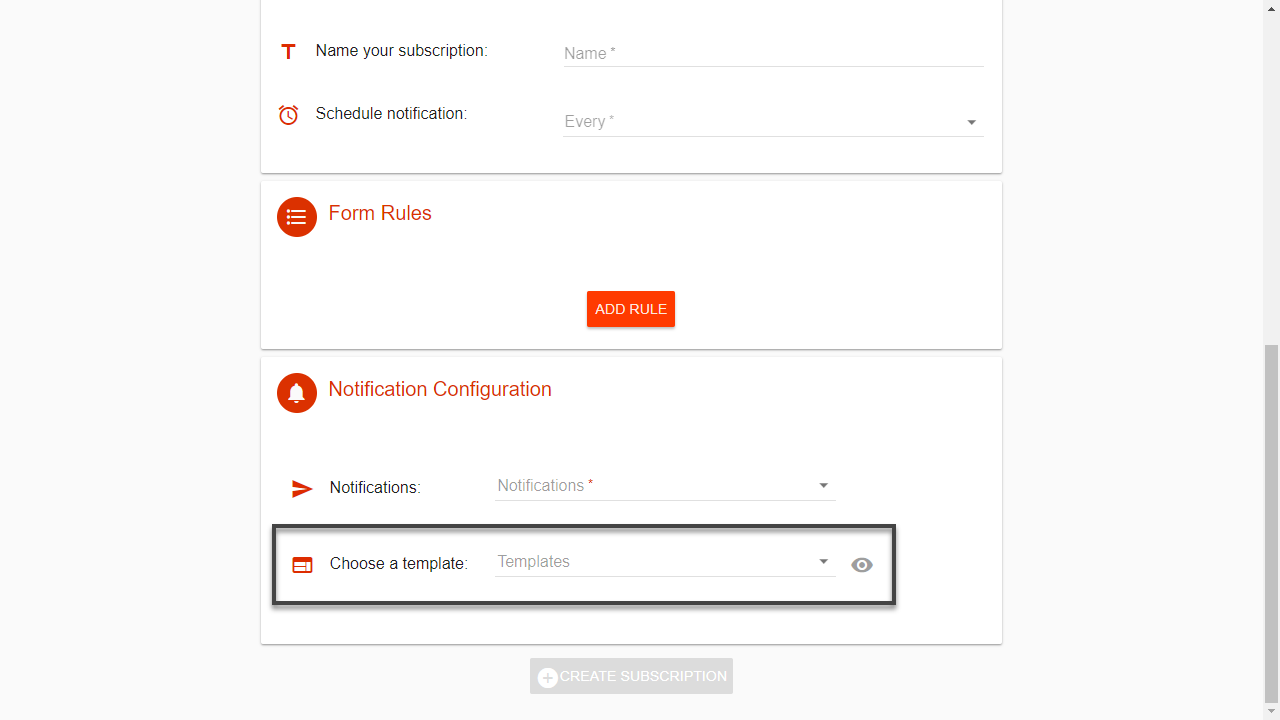
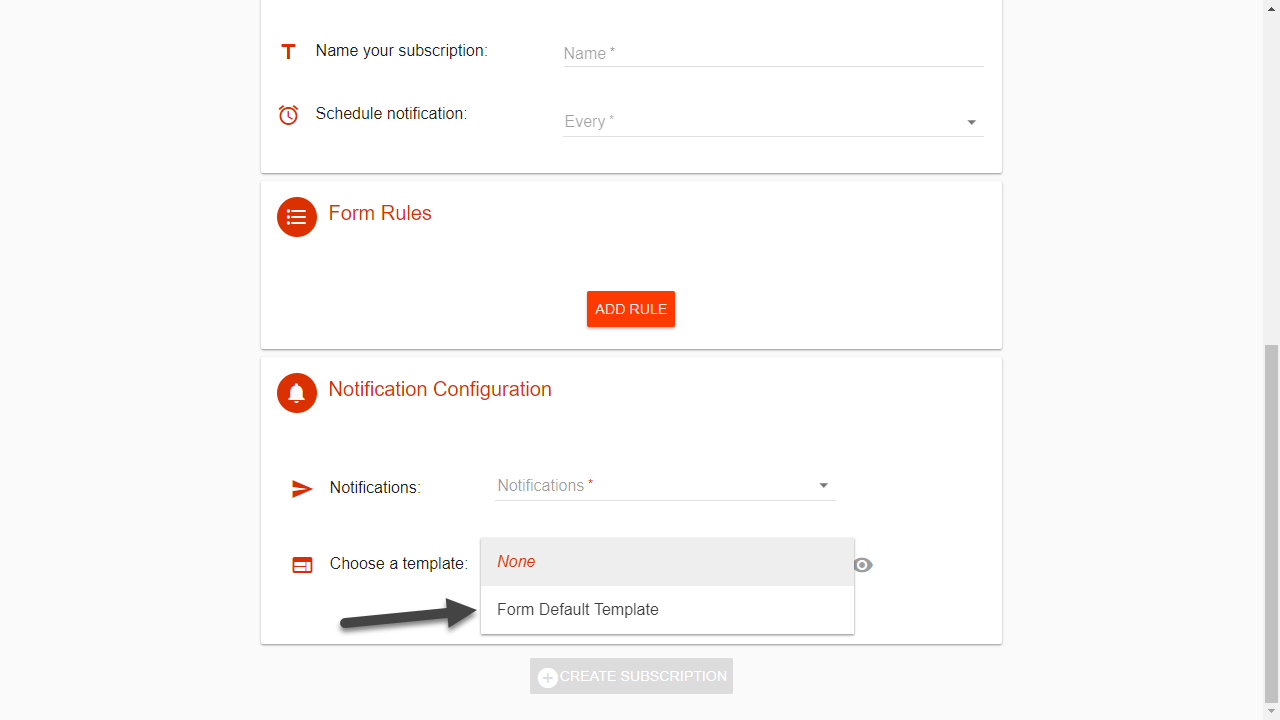
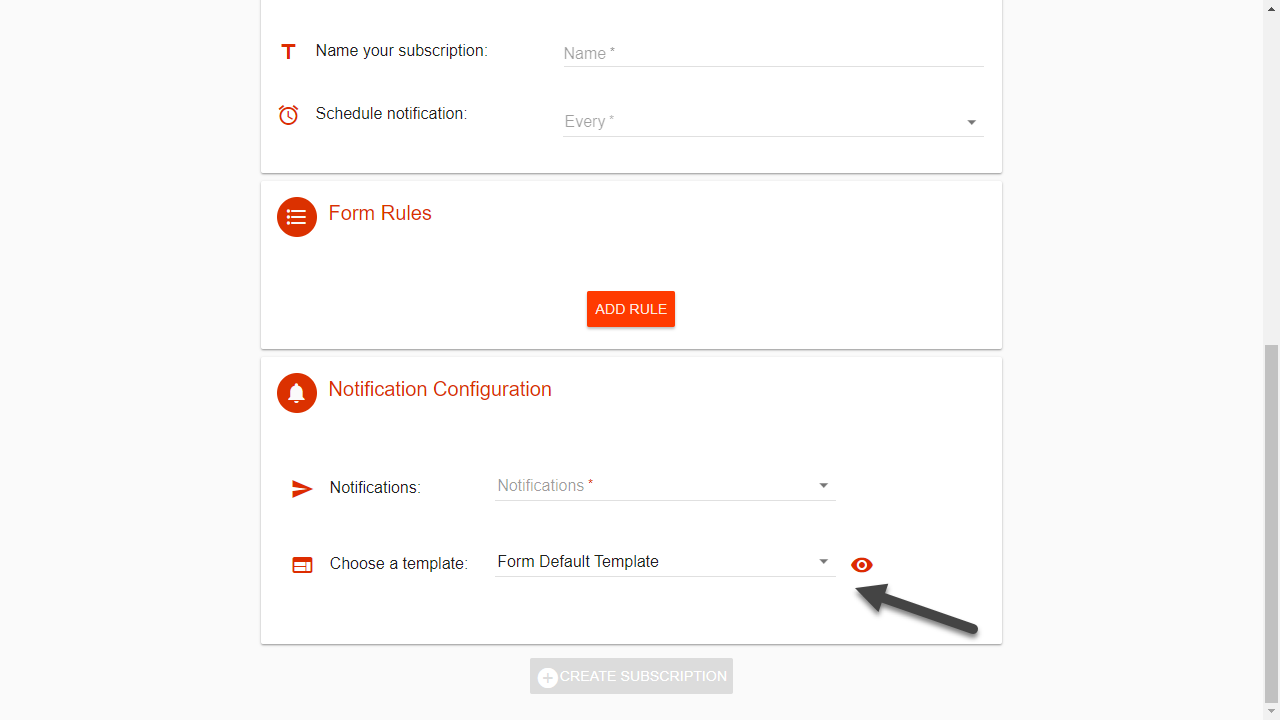
You can also preview your templates before creating your subscription.
DEFAULT TEMPLATE FOR TEAM DRIVES SUBSCRIPTIONS
Now it’s turn to create a template for Team Drives subscriptions. Again, access to DriveWatcher and click on “New Template”:
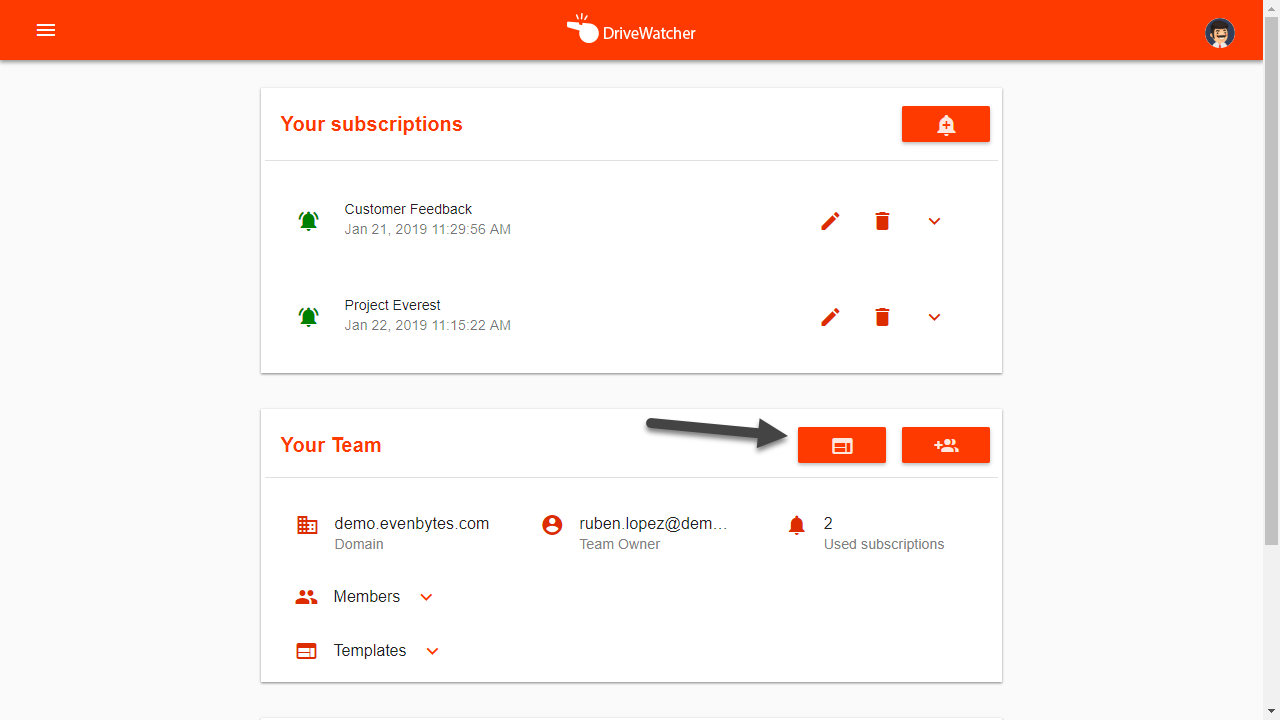
Name your template and, now, select Team Drives as your resource:
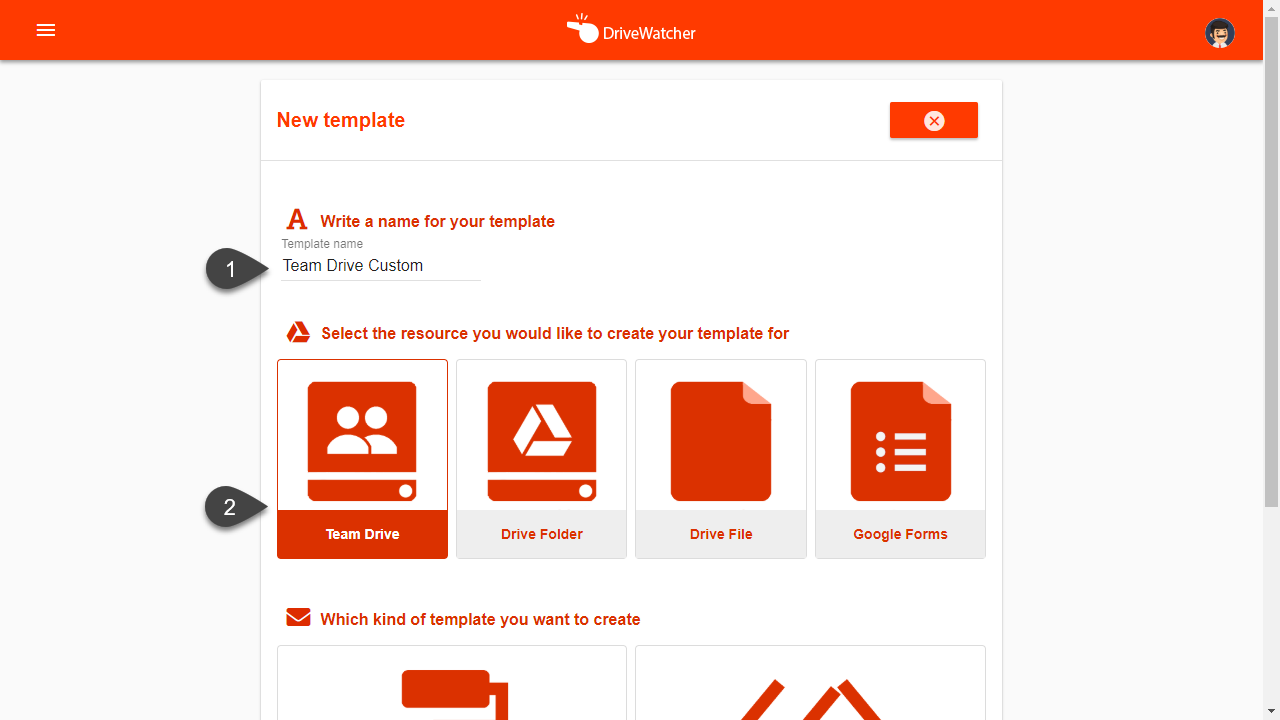
Click on “Customize Default Templates”:
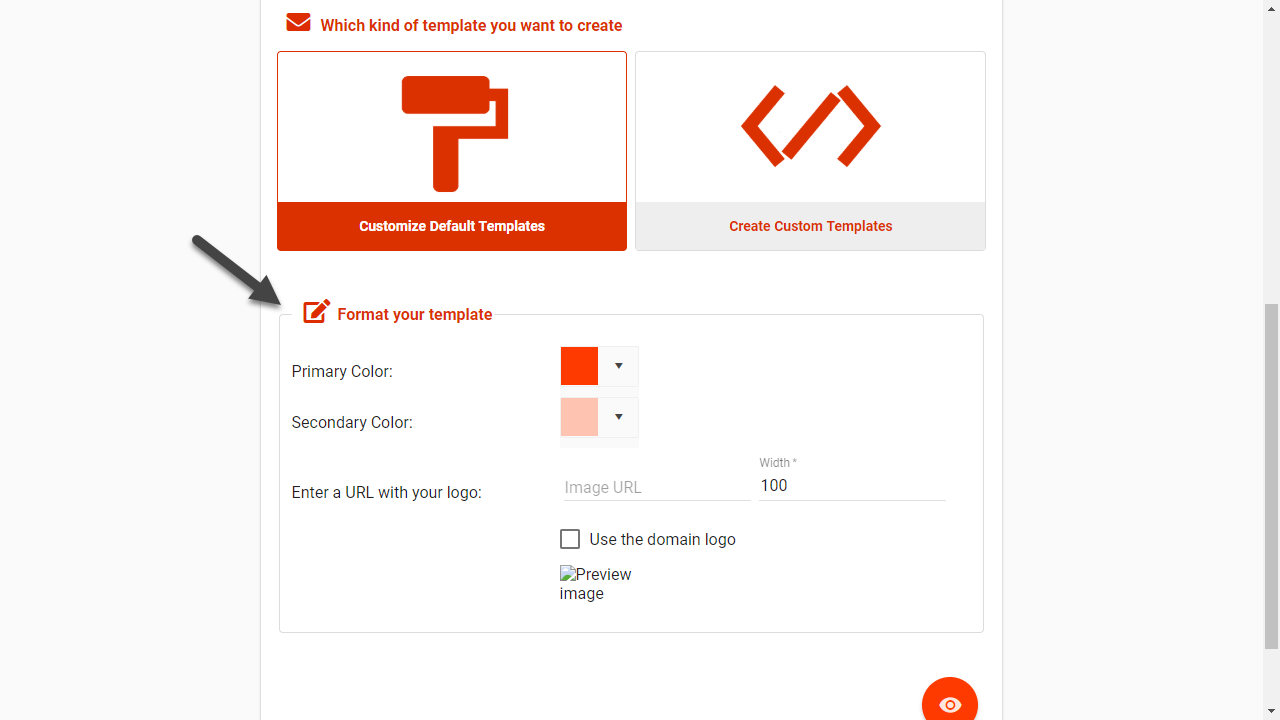
This time you see 2 color pickers and the input for the logo. Again, you can either select your domain logo or provide an image url with another one:
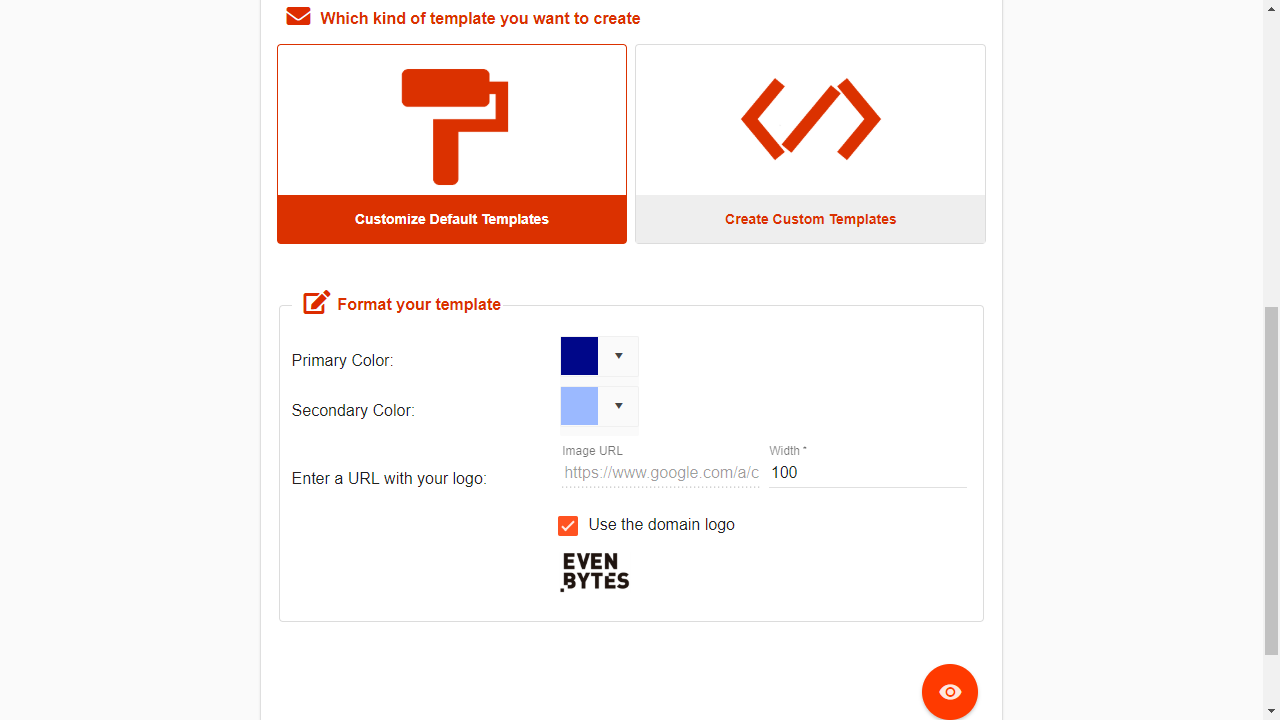
Using the preview button you will see how your template looks:

And after saving you will see it on templates section:
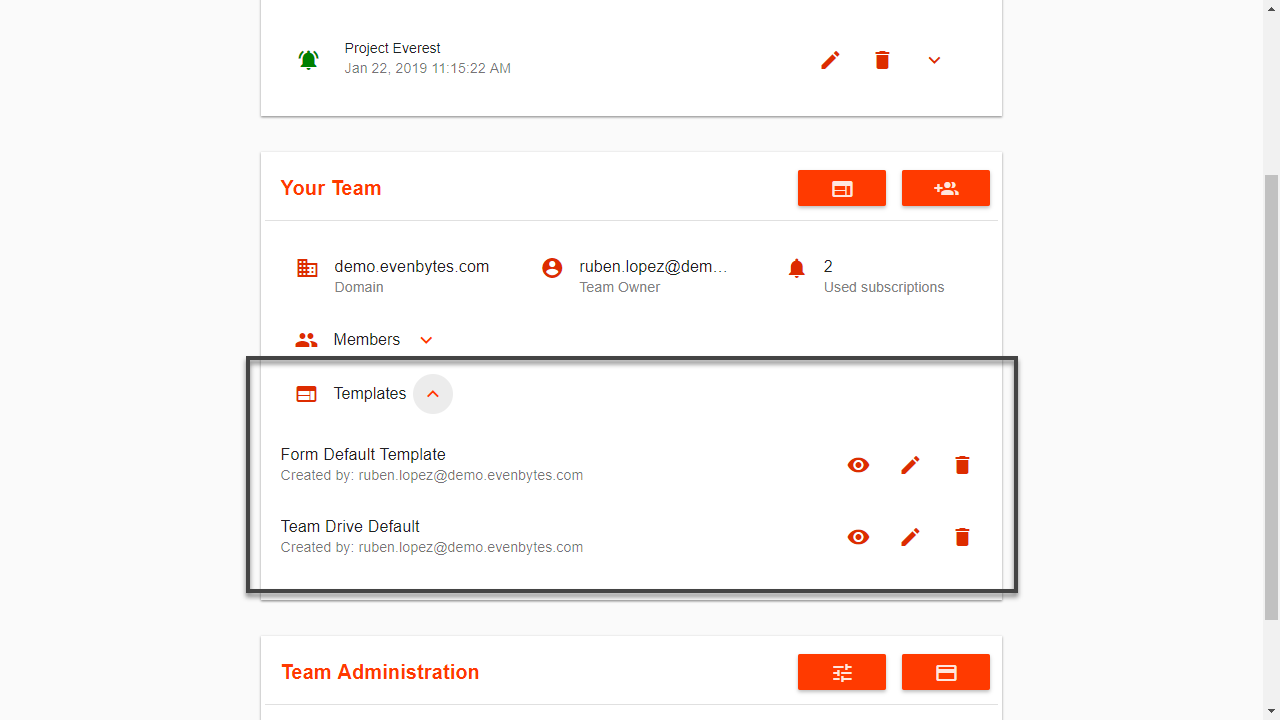
When creating a Team Drive Subscription:
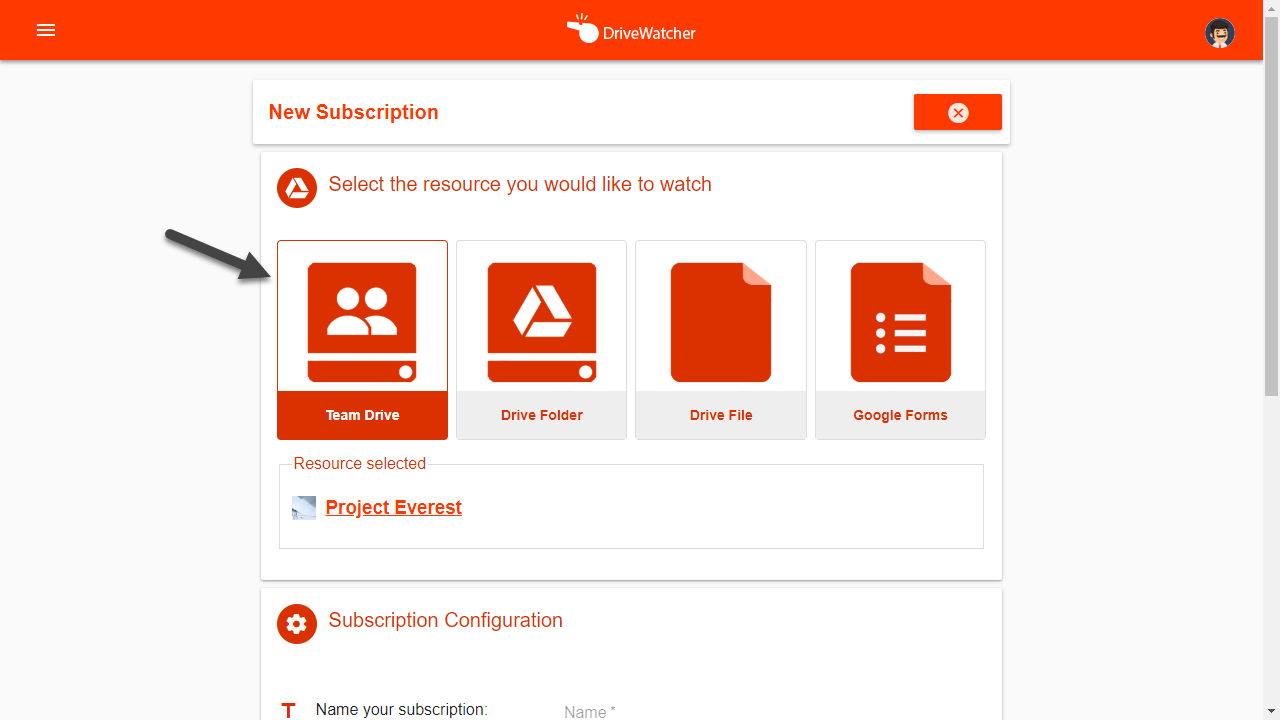
After selecting your resource, you will need to select “mail” as notification channel and the template picker will appear under mail recipients picker:
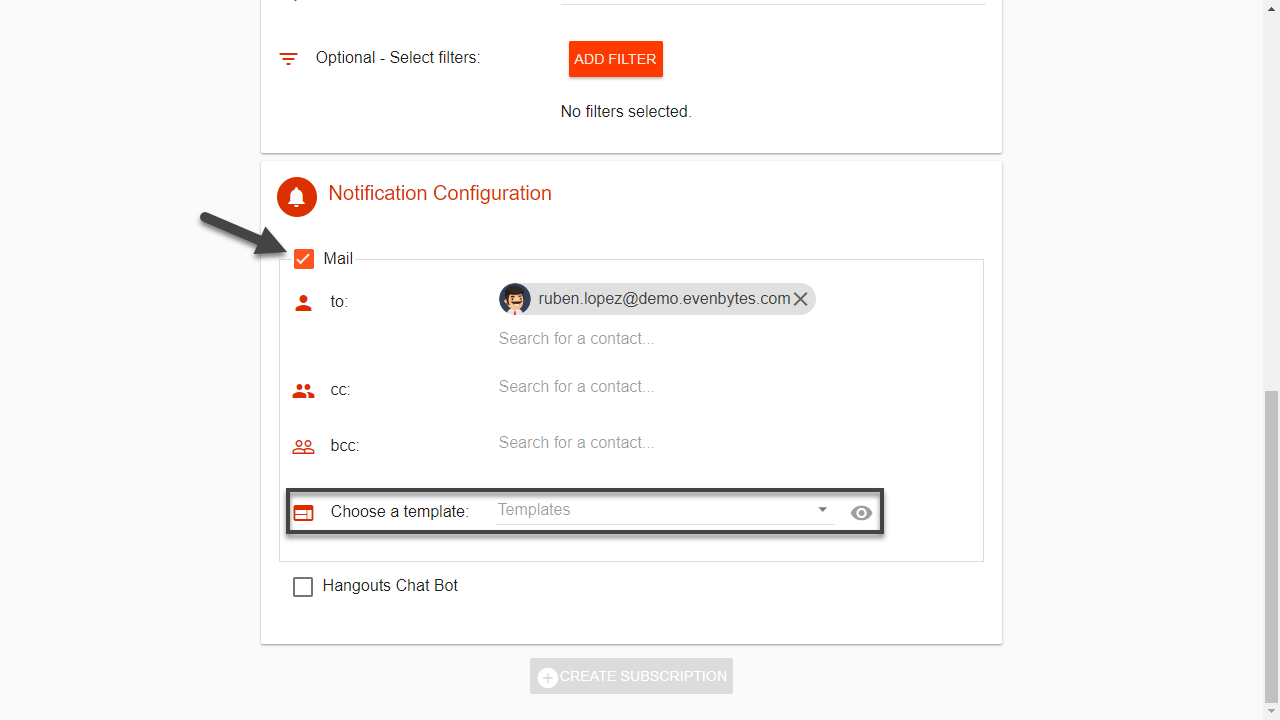
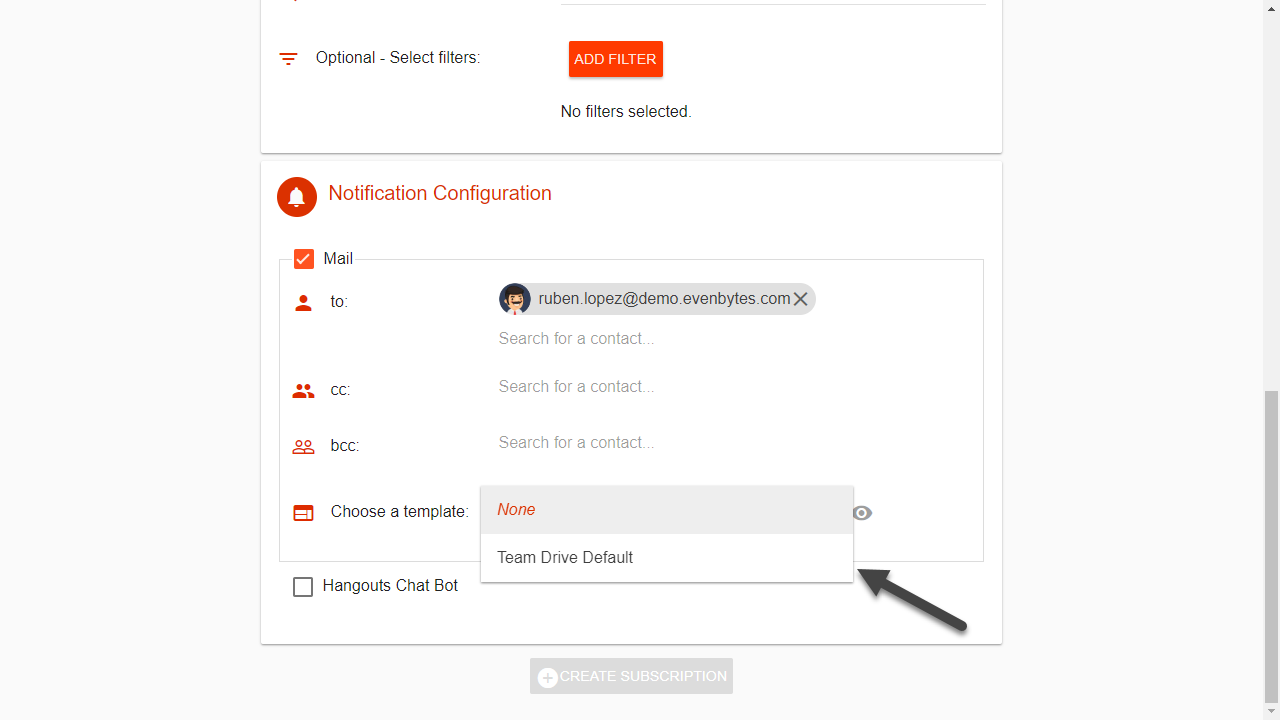
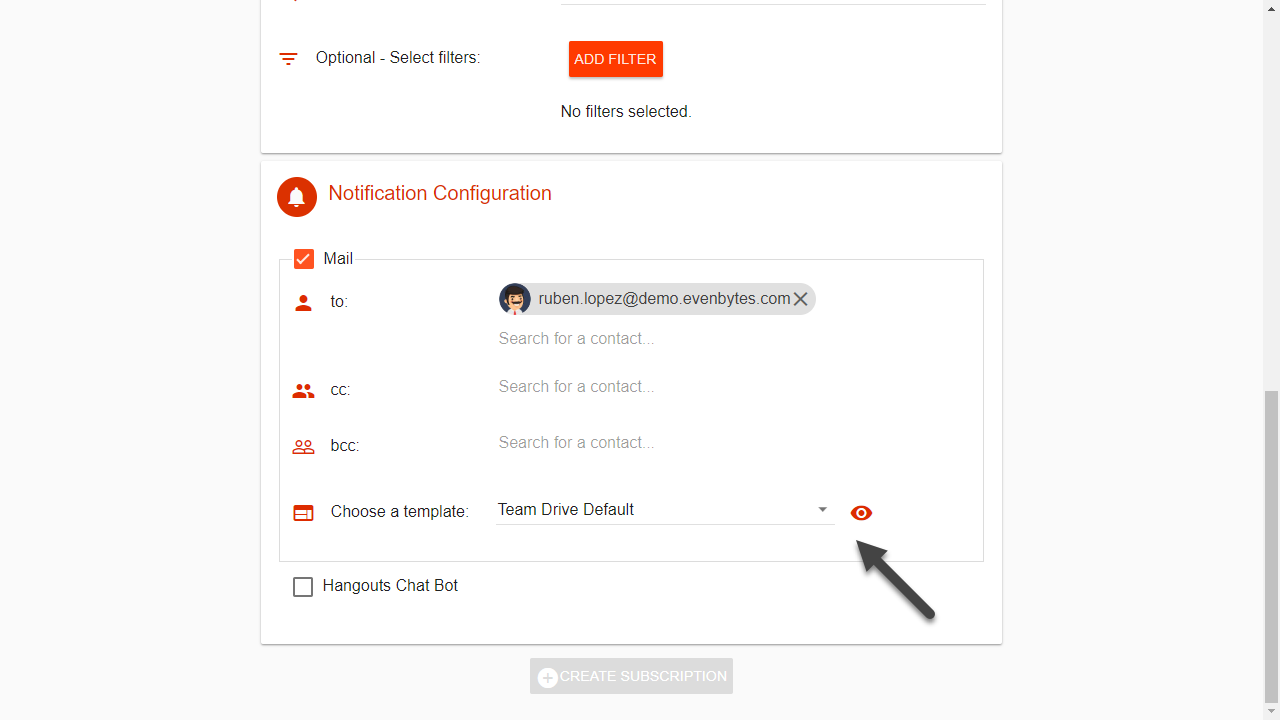
You can also preview your templates before creating your subscription.
CUSTOM TEMPLATE FOR TEAM DRIVE
We are currently working on a detailed documentation for Custom templates. Come back in some days or contact us. Sorry for all the inconveniences.