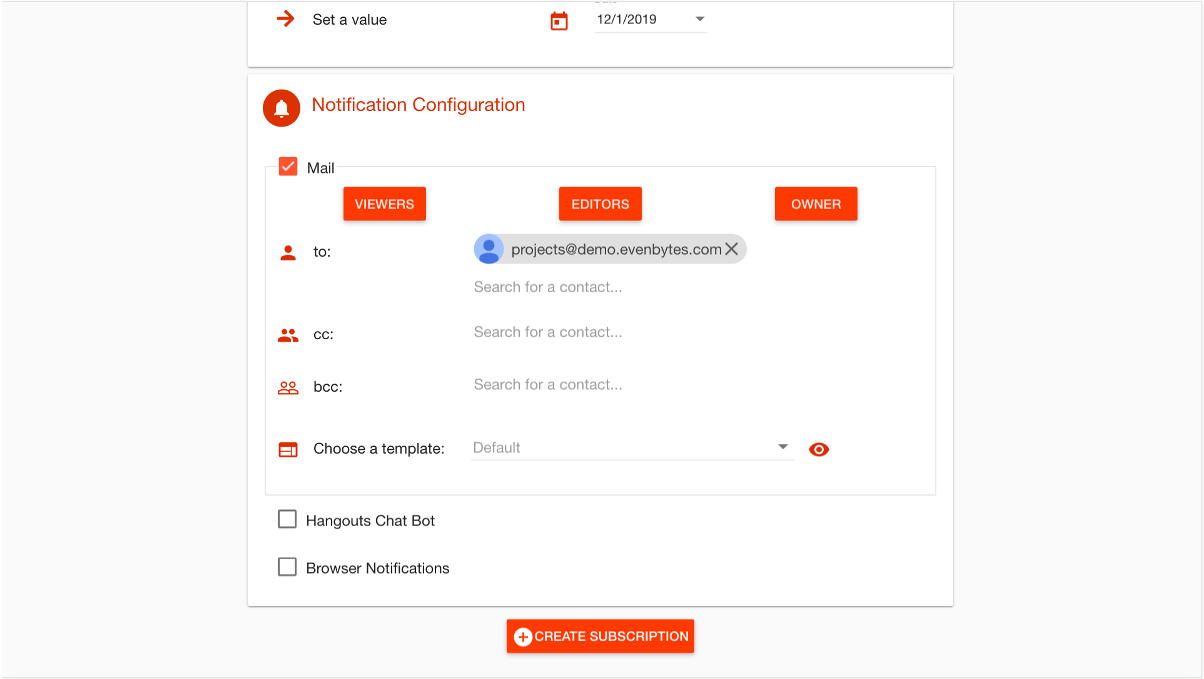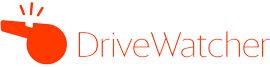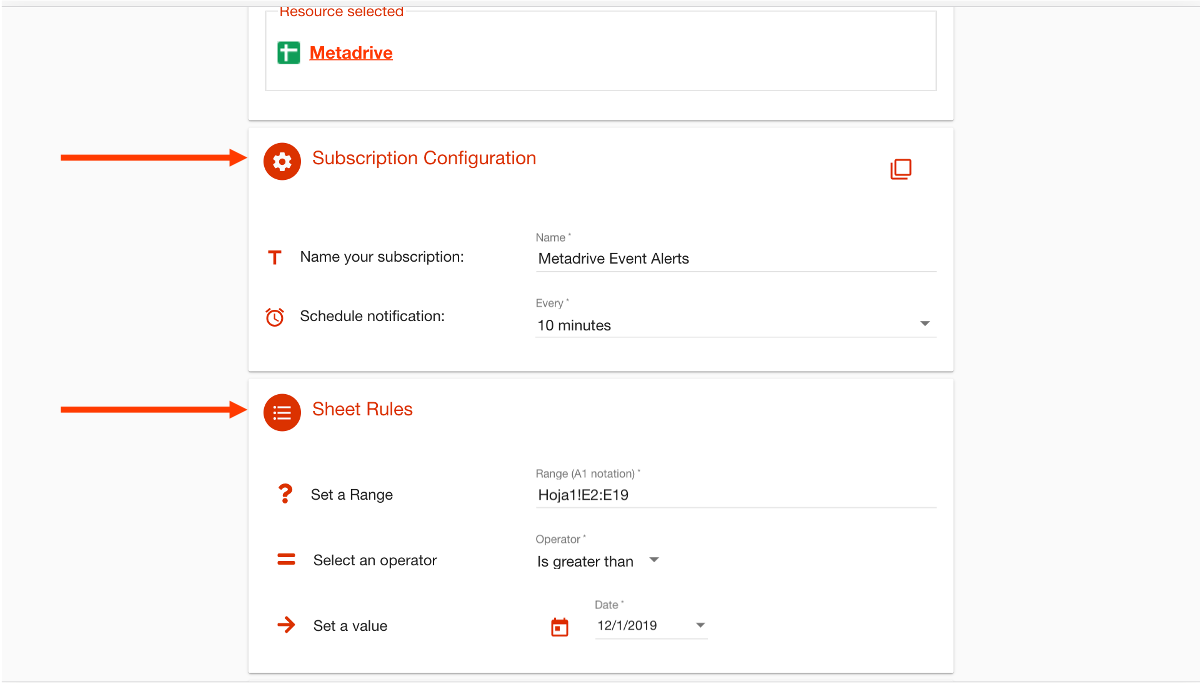- /
- /
- /
How to create Google Sheets subscriptions
You can create subscriptions to Google Sheets using DriveWatcher, so you will be notified when changes are made. You can learn how to create them in this article. Moreover, there are 3 different types which are explained in detail in these links: text, number and date.
1. You can create a new subscription by clicking on the bell icon.
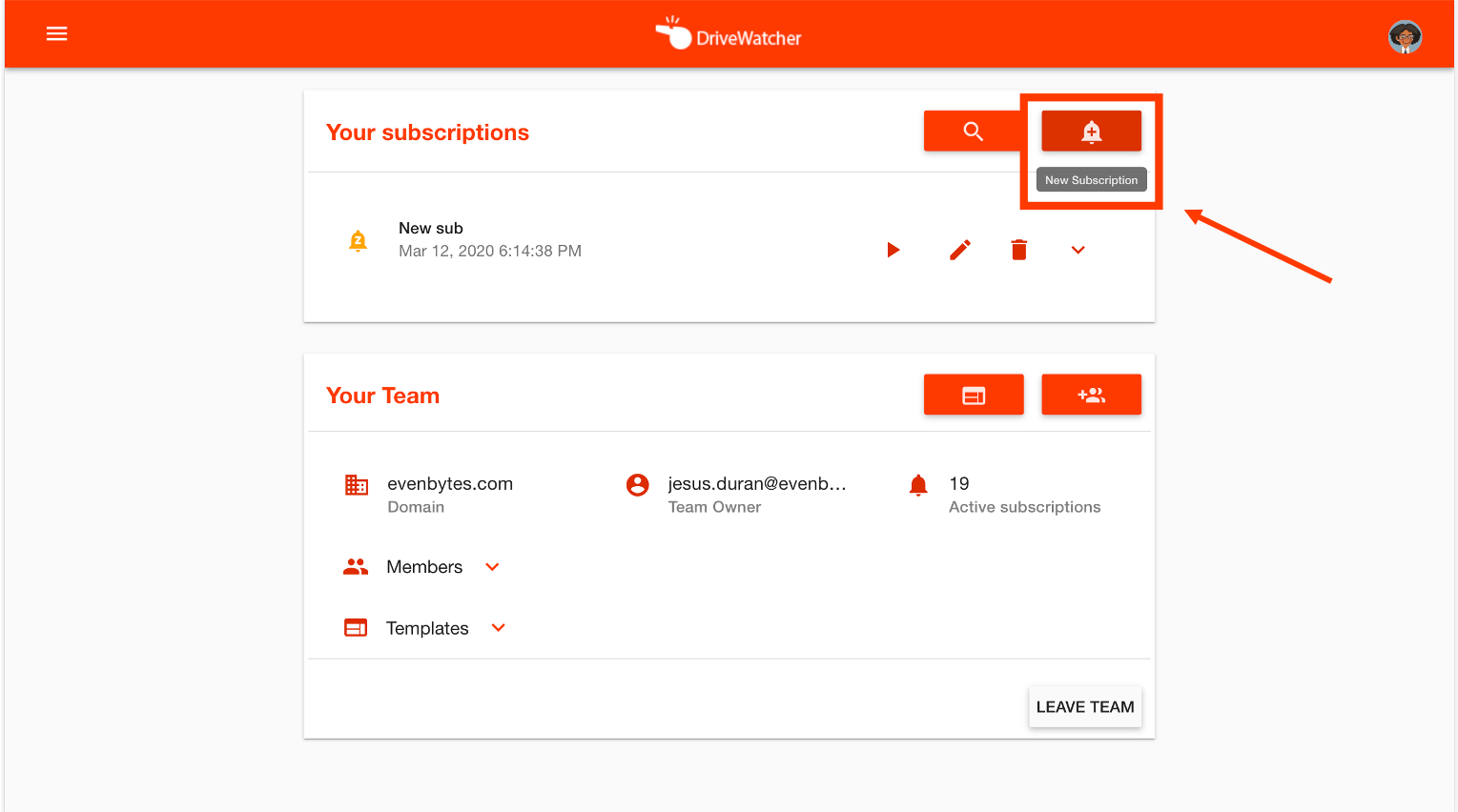
2. As you can see in the following picture, once you clicked on the bell icon, all the resources you can create subscriptions for will appear. To create a subscription to Google Sheets, you must click on that resource.
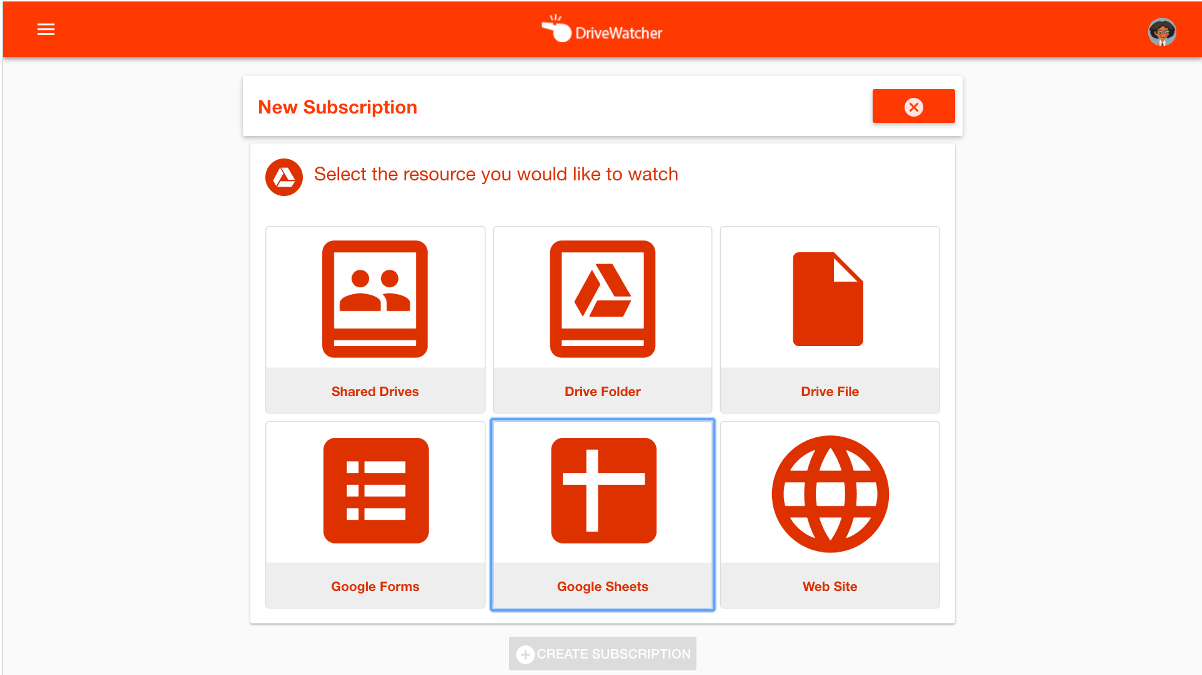
3. Once you click on the resource «Google Sheets», the pop-up shown in the image below will appear. There, you must select the Google Sheet you want to receive notifications about.
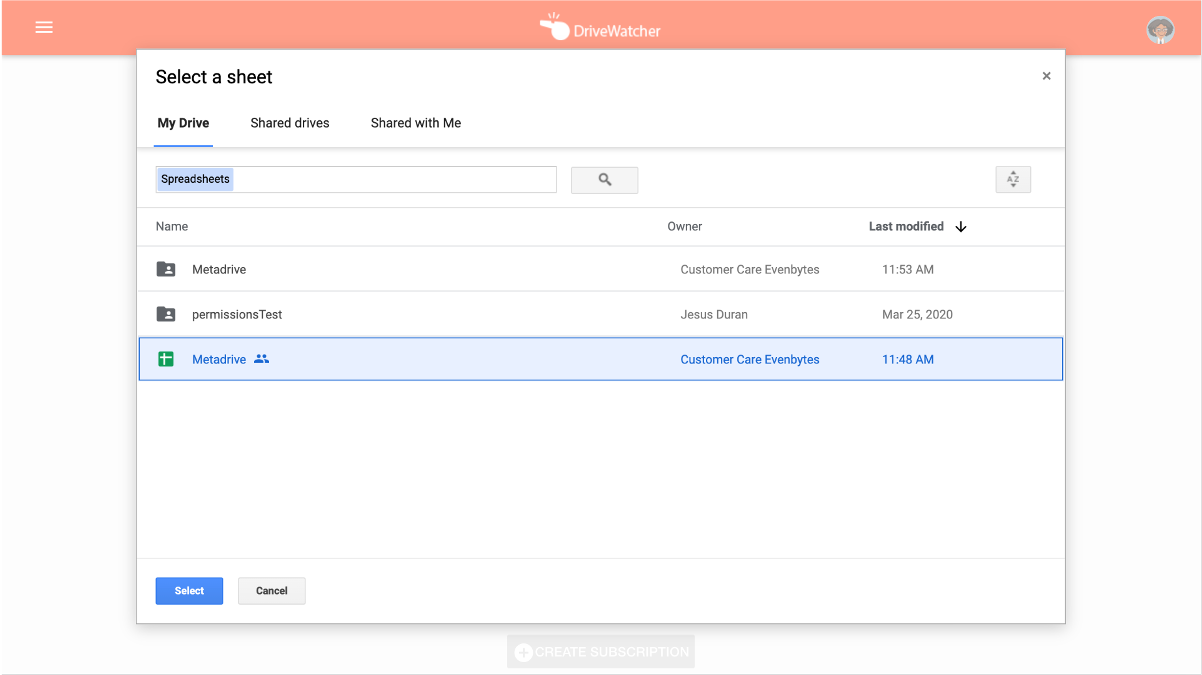
4. Then, you have to fill in the subscription configuration (frequency and name) or import it from a previously created subscription. Moreover, you must select a specific range and chose between 3 types: text, number and date. You can see an example in the picture below.
5. Once you have filled everything in, you must click on the «create subscription» button and you will start receiving notifications about that Google Sheet.